Add and maintain your AI-knowledgebase
Chathive is an advanced AI knowledgebase designed to centralize and optimize your organization's textual data for AI. With Chathive, users can effortlessly contribute data to create a comprehensive knowledgebase without the need for technical expertise. This documentation focuses on the AI Knowledge Center portion of Chathive, detailing the process of adding, managing, and utilizing your knowledgebase.
Benefits
Central Knowledgebase: Consolidate your AI training data in one place, making it easily accessible for creating AI assistants or for other API-driven use cases.
Ease of Use: Add data to your knowledgebase with simple, user-friendly interfaces, requiring no technical background.
Versatility: Use your centralized knowledge for a variety of AI applications beyond just AI assistants, thanks to API accessibility.
Adding Data to Your Knowledgebase
Adding data to your knowledge base is straightforward and efficient. By default, you can incorporate three types of knowledge: websites, FAQs, and text training data. Should you require additional methods for data integration, please reach out to us at support@chathive.co.
Adding a Website Training Document:
Click on the "Add training document" button.

In the pop-up window, ensure the "Website" option is selected.
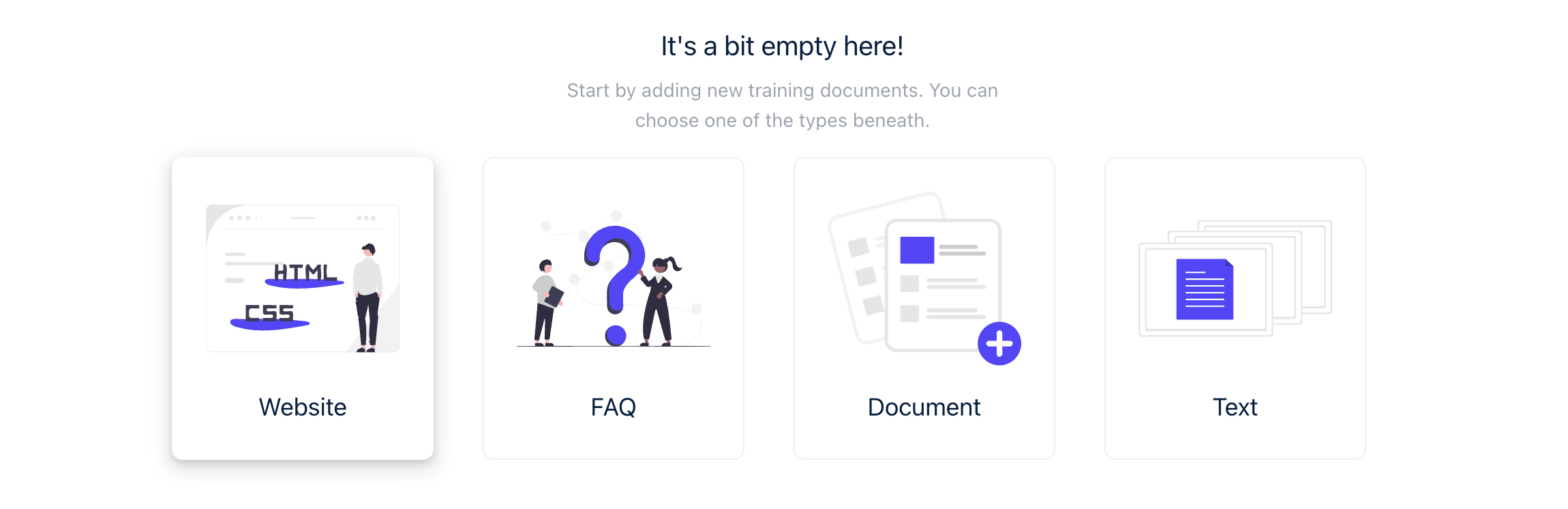
Enter the URL of the website you want to use as a training document in the "URL" field.
Click the "Add" button to submit the URL. The platform will use this URL to crawl your website and use the content for training purposes.
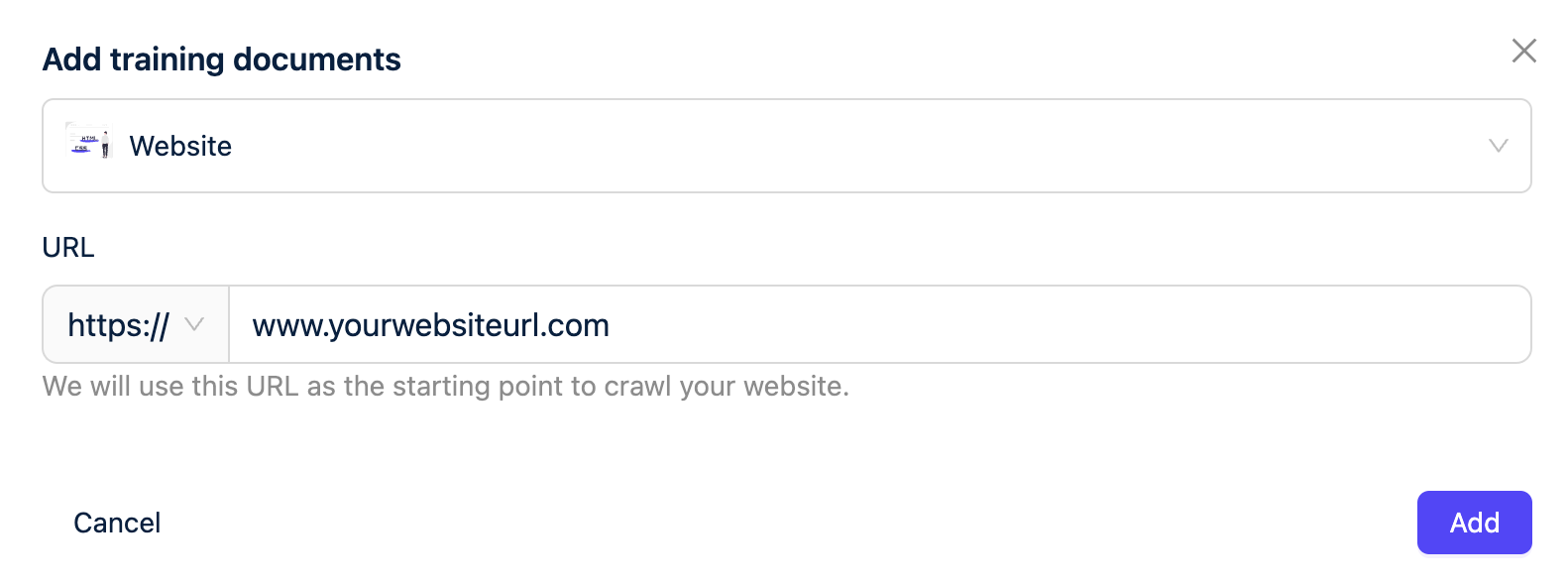
Our web crawler will begin exploring your website shortly. It may take up to five minutes before you notice pages being added.
Chathive will crawl the provided URL and any linked pages that share the same root URL. For example, entering https://example.com will result in the scraping of https://example.com/page1, https://example.com/page2, https://example.com/folder/page3 and so forth.
The web crawler waits for all scripts to load before capturing the page to ensure comprehensive data collection, although this process may be slow and time-consuming.
Adding an FAQ Training Document:
Click on the "Add training document" button.

Select the "FAQ" option from the modal window.
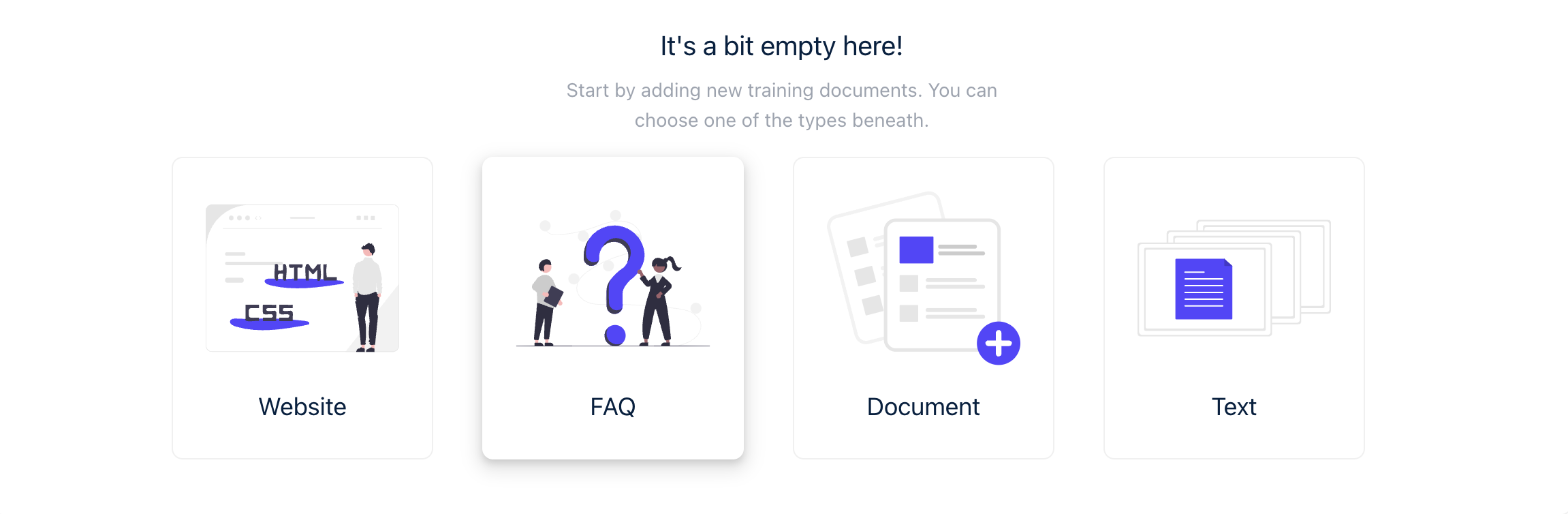
Enter the question in the "Question" field.
Provide the corresponding answer in the "Answer" field.
Set the "Priority" to rank the importance of this FAQ in your training data.
Choose the "Document date" to indicate the timeframe of the FAQ's relevance.
Select the language of the FAQ from the "Language" dropdown.
Click "Add" to save the FAQ document to your training data.
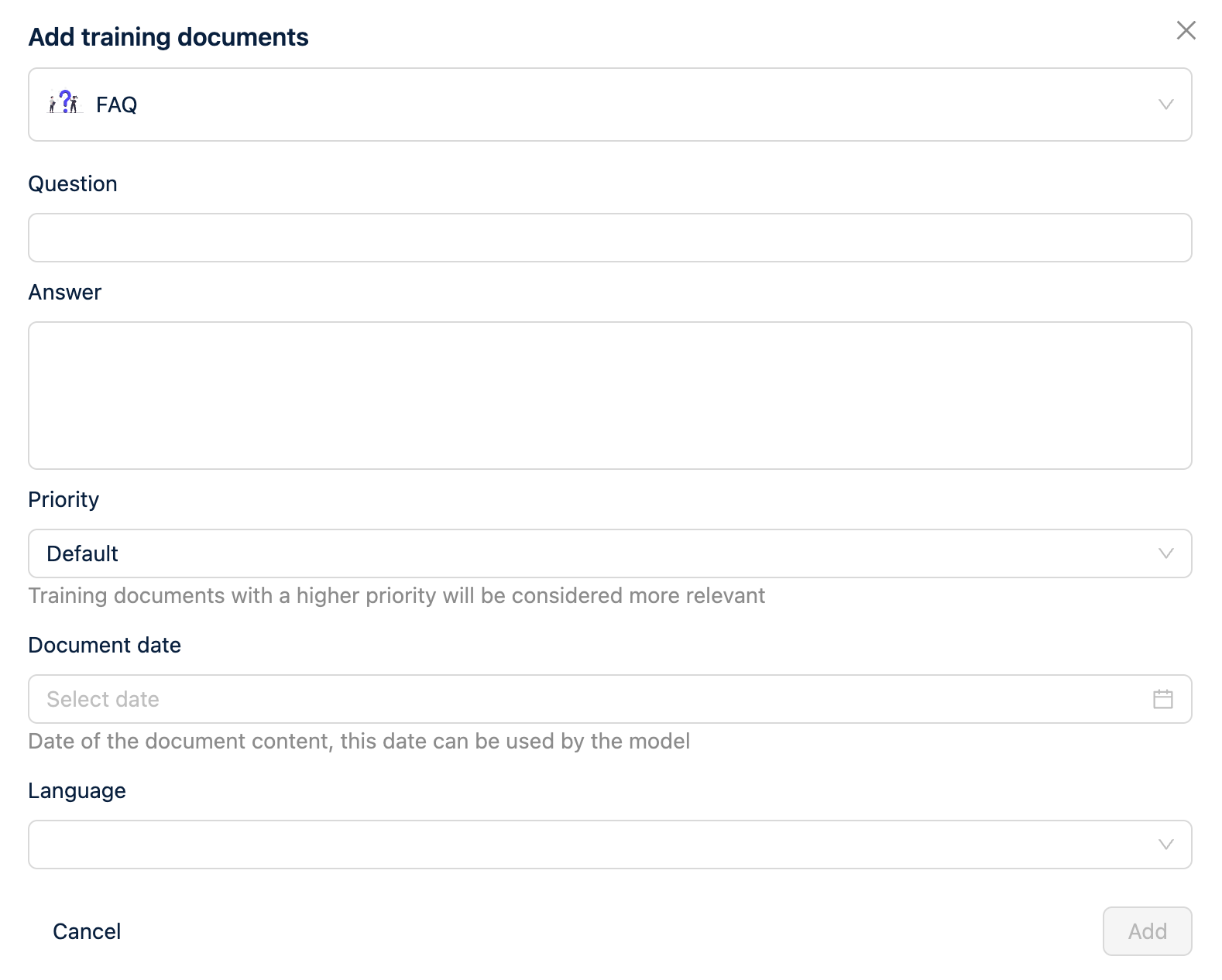
Adding a Text Training Document:
Click on the "Add training document" button.
Choose the "Text" option in the modal window.
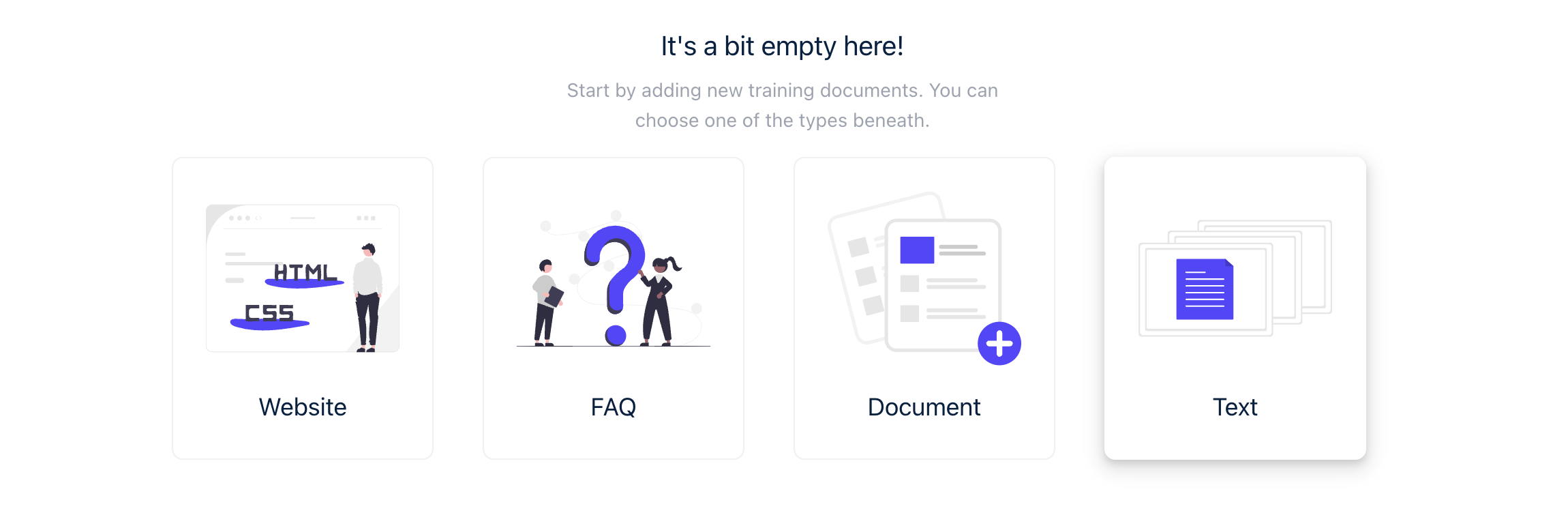
Provide a "Title" for your text document.
Enter the document's content in the "Text" field.
Select the "Priority" for the document to indicate its relevance.
Set the "Document date" to reflect when the content was relevant.
Choose the document's language from the "Language" dropdown menu.
Click "Add" to incorporate the text document into your training data.
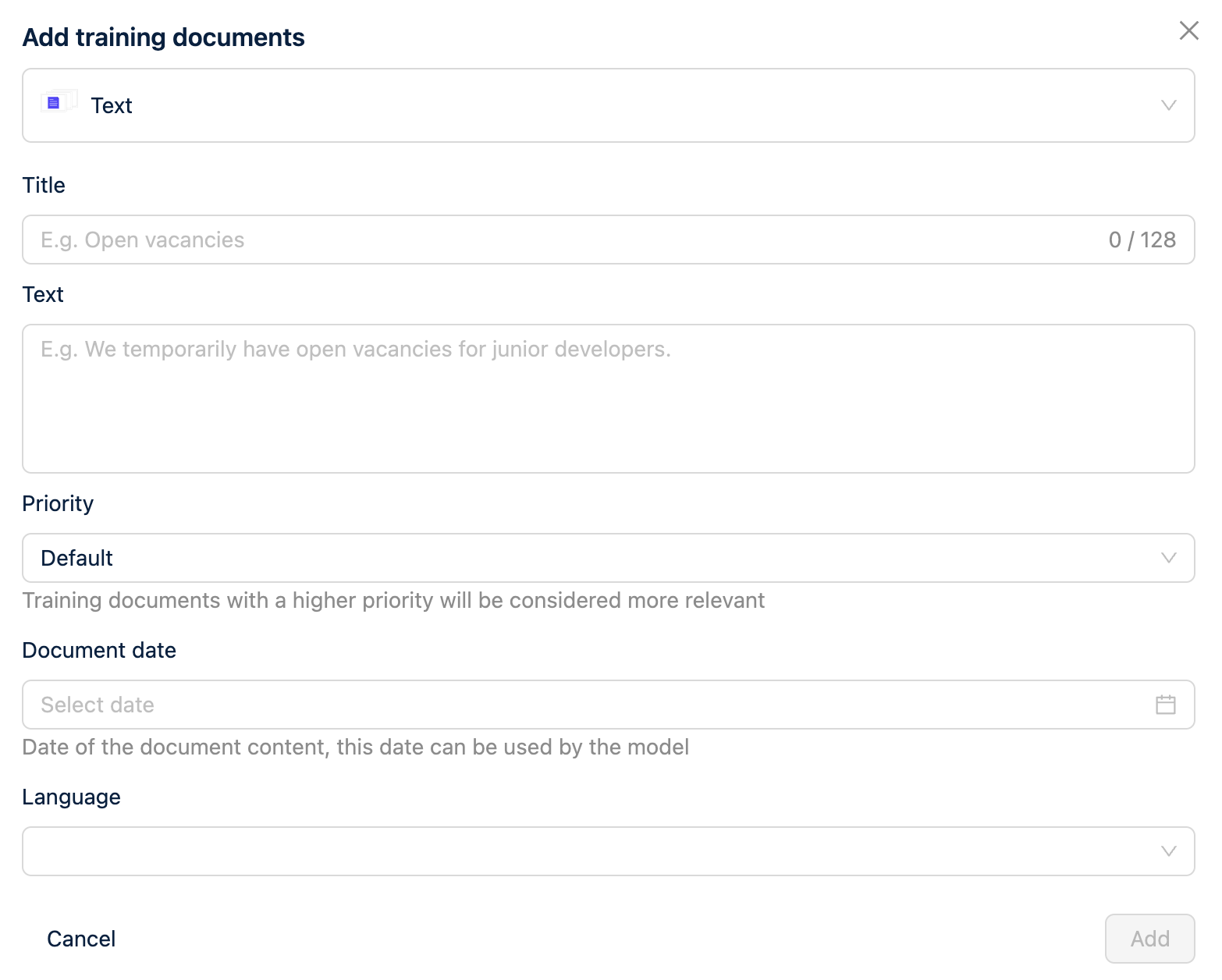
When adding any type of document, make sure the content is pertinent to the knowledge base you want your chatbot to have. The priority setting is a tool to control which documents have a greater influence during the training process. Be sure to respect any intellectual property rights associated with the content you are using.
Adding a Document
You can add document to train your AI-assistant as well. At this moment we accept Word, Excel, PowerPoint, PDF, Markdown, Text, rich text. The crawler recognizes those documents and you can choose which documents can be accepted or ignored. Those documents are vectorised and will be deleted after 24h when we are sure that we trained them in.
Click on the "Add training document" button.
Choose the "Document " option in the modal window.
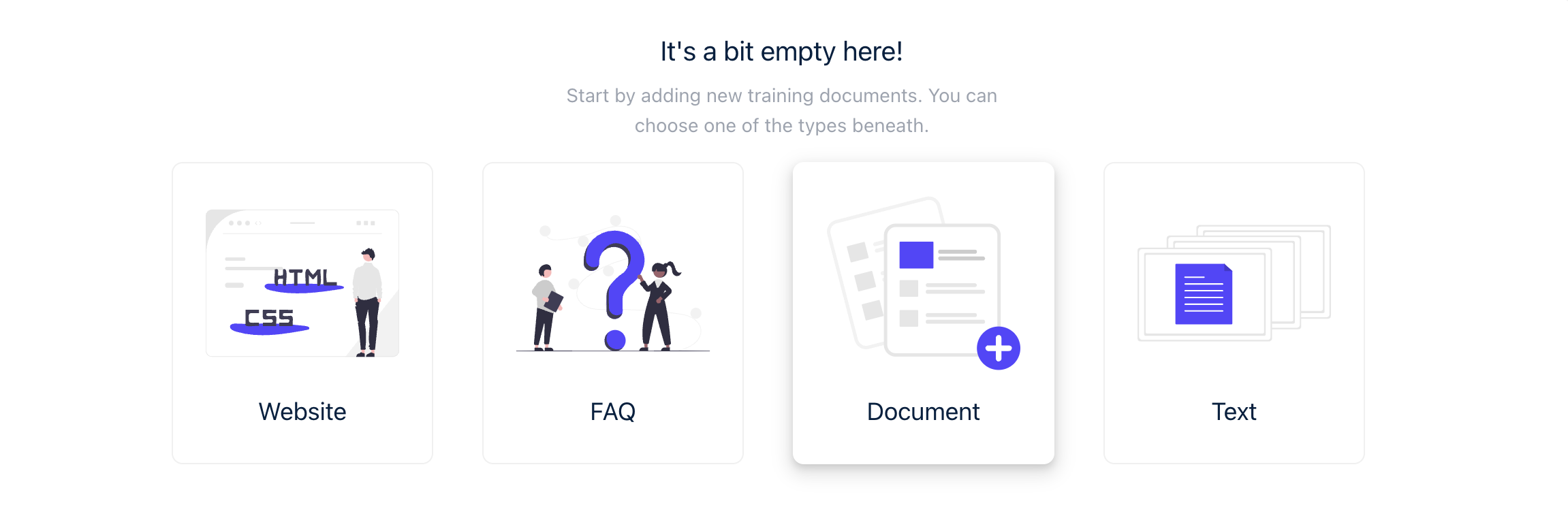
Drag and drop your document in the upload zone.
Change the file name to something that clearly indicates the document’s subject
Select the "Priority" for the document to indicate its relevance.
Set the "Document date" to reflect when the content was relevant.
Choose the document's language from the "Language" dropdown menu.
Click "Add" to incorporate the text document into your training data.
Managing Your Knowledge base
Data Limits
Plan-Based Limits: The amount of data you can add to your knowledge base is determined by your subscription plan, measured in total characters of training data.
Data Organization
Filtering: You can search for specific data within your knowledge base or filter by data type (website, FAQ, plain text) through a dropdown menu.
Prioritization: Mark data with priority to influence its weight during vector searches. This feature allows users to tailor their knowledge base for more effective AI training and retrieval.
Utilizing Your Knowledge base
While this documentation focuses on the AI Knowledge Center aspect of Chathive, it's important to note that the knowledge base you build is integral to creating accurate AI assistants and can be accessed via API for a variety of other use cases.
